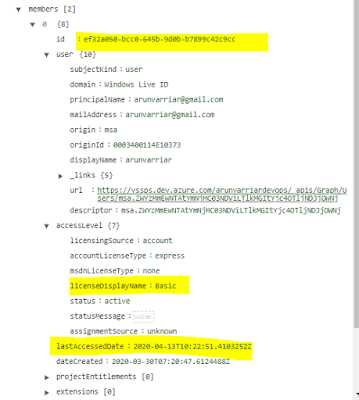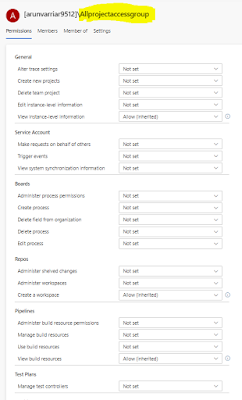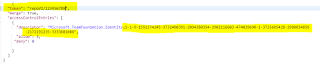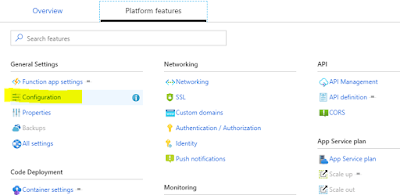Today, I am going to discuss about the ADOAdmin.AzureDevOps.Clients which can be used to call, patch and post any of the ADO API.
ADOAdmin.AzureDevOps.Clients, as the name suggests it has been aimed for ADO admins who use the ADO api's extensively. This package has got modules for working Azure DevOps API operations as GET,PATCH and POST. This can be further extended, based on the suggestions.
This package gives facility to avoid the repetition of codes that is being used for API calls.
How to Install it?
1. Click on "Manage Nuget Package" for your solution/project
2. Search for "ADOAdmin.AzureDevOps.Clients"
3. Install it.
How to use it?
1.Once you install it, in namespace as
using ADOAdmin.AzureDevOps.Clients;
2.Once you add it in the package list, create an object for RestAPIClients:
RestAPIClient adoClient = new RestAPIClient();
3. To use it for GET operations:
string _jResponse=adoClient.AzureDevOpsGet(string devOpsPat, string apiUrl)
Sample:
string auditRepsonse = adoClient.AzureDevOpsGet(adoPat, adoApiUrl = string.Format(
@"https://auditservice.dev.azure.com/{0}/_apis/audit/auditlog?startTime={1}&endTime={2}&continuationToken={3}&batchSize=1000&skipAggregation=true&api-version=5.1-preview.1",
accountName, auditReadStartTime, auditReadEnddate, continuationToken));
4.To use it for POST operations:
string _jResponse=adoClient.AzureDevOpsPost(string devOpsPat, string apiUrl, string jsonData)
5.To use it for PATCH operations:
string _jResponse=adoClient.AzureDevOpsPost(string devOpsPat, string apiUrl, string jsonData)
Without much complications and googling for how you can use httpclients to call ADO API's use can directly use these packages.
The source code for these packages can be found here: Ado_api_Usage
Hope this helps!!!